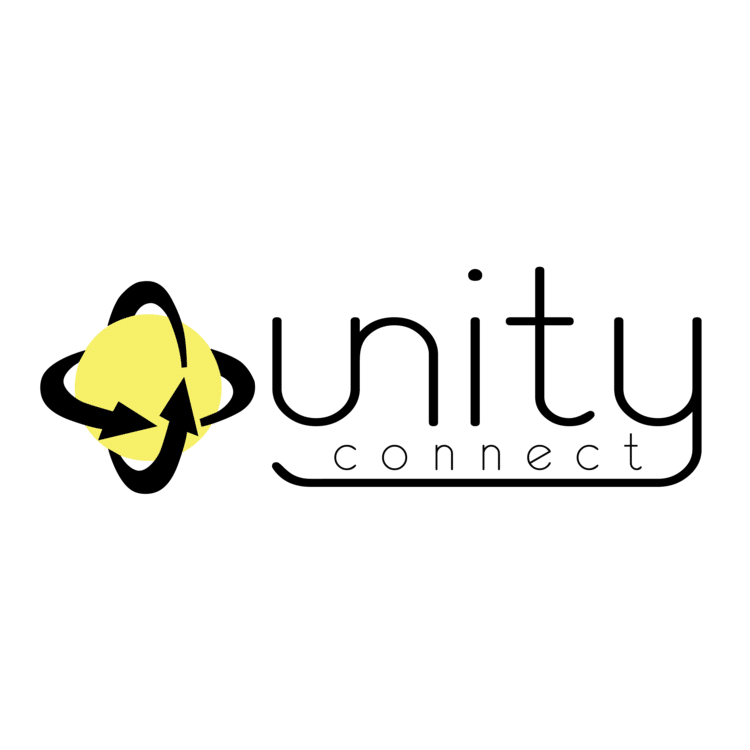Unity Connect is a Mac application that allows up to 64X64 audio streams to be sent and received across the internet at low latency and broadcast ready quality.
Unity Connect also serves as a bridge between other audio protocols. Using Unity Connect, you can take audio from your DANTE system and send it across your local network or across the internet to a MADI system. You can also use Unity Connect to tie two different comm systems together. Imagine a large digital intercom frame in your production truck that needs to get IFB or Program Audio from your broadcast center. You can use Unity Connect to tie those two systems together across either a private network or even internet connections with much higher quality, lower latency, and less bandwidth than the VOIP-based cards for those digital intercom frames. In fact, Unity Connect provides audio quality that is ready for broadcast.

Using any audio interface that works on your Mac, you can bring audio into Unity Connect at location 1 and send that audio to locations 2 and 3. Then you can bring audio back from location 3 to location 1. You can also bring audio like an IFB feed from location 4 (a studio somewhere) to locations 1, 2, and 3.
Use Unity Connect to tie together different audio protocols, sample rates, and locations
Imagine tying 2, 3, or 4 truck intercom systems together with far greater quality that you’re getting now, lower latency, and higher channel counts while spending far less than you’re used to spending. Plus, it doesn’t matter what kind of audio system you’re using at each end. You can use Unity Connect to tie a DANTE system in truck 1 to a MADI system in truck 2. Unity Connect becomes a conversion tool to get you from one audio protocol to another. It even does sample rate conversion so that it doesn’t matter whether those incompatible systems are at the same sample rate or not!

Use the Remotes Tab to add remote connections. You can send to or receive audio from each of these remotes

Use the Outgoing Tab to determine which of your audio channels to send to your remote connections

Use the Incoming Tab to assign incoming audio to your physical or virtual audio outputs. You can also submix incoming audio to map higher incoming channel counts to a smaller number of physical outputs.