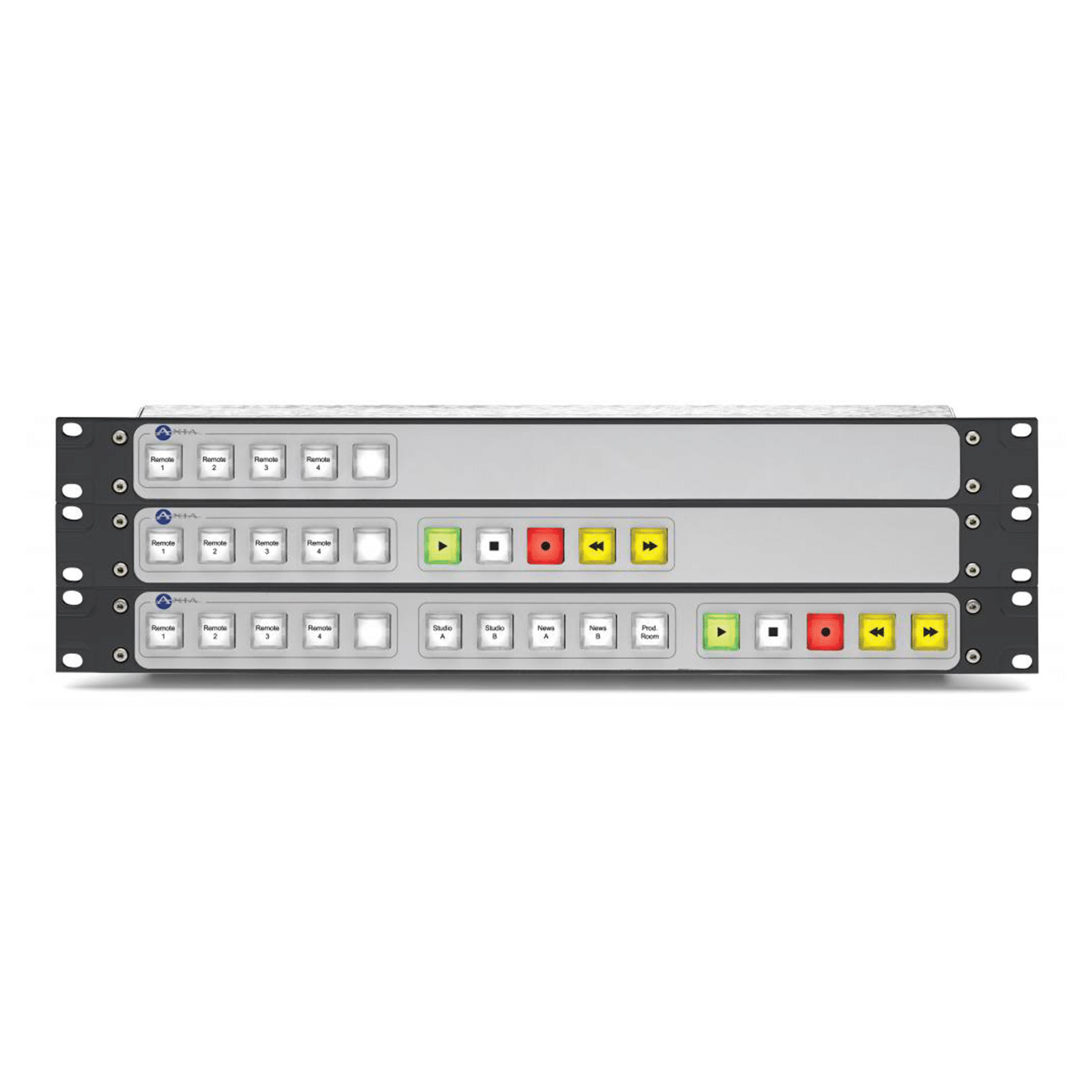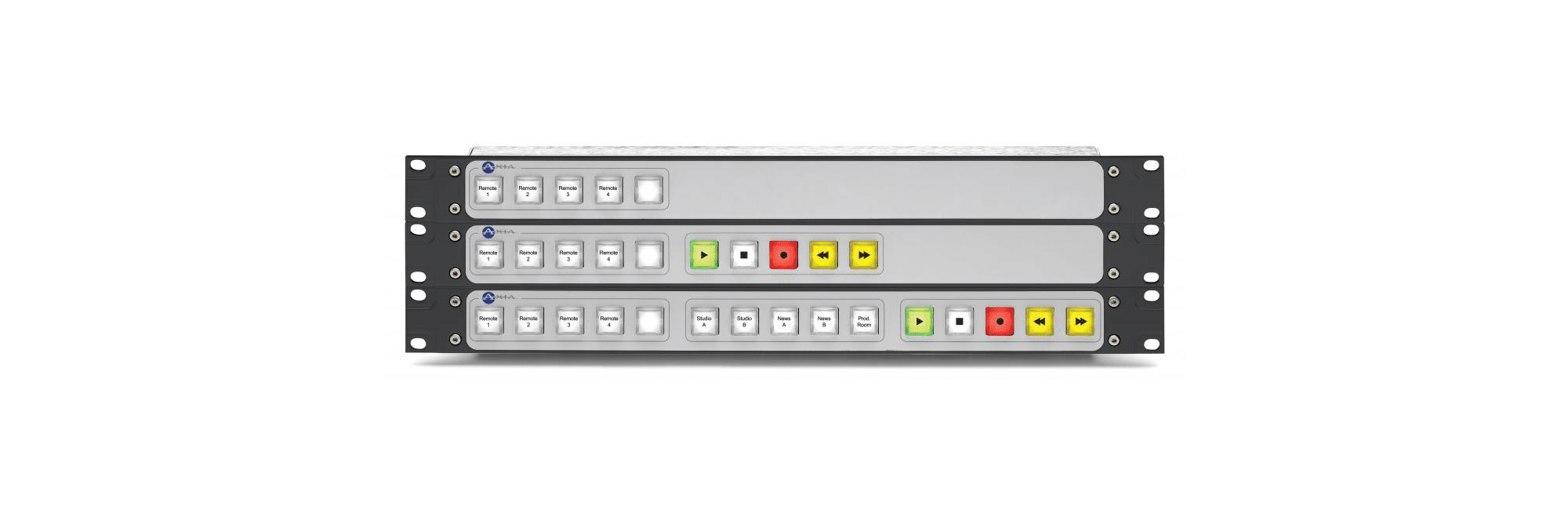Routing Control Panels In Depth
Take Control
Axia control panels let you place routing power anywhere — in a studio turret, a TOC control panel or an equipment rack. These accessory control panels work with Axia’s PathfinderPC and PathfinderPRO routing control hardware, allowing you to map routing commands – from simple contact closures to complex logic-driven events – to any button for fast execution.
Film-cap controllers with LED-backlit keys can be illuminated with a choice of colors; keycaps are film-legendable for quick function identification. SmartSwitch panels have dynamic, backlit LCD buttons that can change color and text with user activation. And the rack-mount 8-button SoftSwitch panel has high-resolution OLED buttons that can be loaded with user-created bitmaps for instant function identification. And the XY Routing Control Panel allows convenient on-the-fly routing of networked sources from anywhere in your facility; route any source to any output of your choosing with just a couple of knob twists.
17-Button LCD SmartSwitch Panel

The 17-button SmartSwitch Router Control Panel features backlit LCD buttons with dynamic text and color to provide 1-touch remote access to often-used machine-control or software functions. Multiple pages of button assignments can be programmed and recalled with just a touch; use PathfinderPC’s Stacking Events Editor to map single commands or complex routing salvos to any button. Easy-to-use Web-based configuration pages can be accessed from any PC on the Livewire® network.
Film-Cap Switch Panels

Use these Film-Cap Router Control Panels when dynamic-text capabilities are not required; lighted aircraft-grade switches provide fast execution of router salvos, machine-control or software functions programmed using PathfinderPC Router Control software. 5-, 10- and 15-button rackmount models are perfect for use in a studio turret, TOC control panel or equipment rack. Place film labels under the clear button caps; set the LED backlights to any of 8 different colors.
XY Router Control Panel

XY Router Control Panel lets you route any source to any destination (any-to-any routing) with the click of a button. Choose your desired audio stream, select your network output and press “Take” to route audio. Perfect for TOC program stream selection, ingest stations where a multitude of incoming feeds need routing to air, or production rooms — anywhere you need many-to-one control of networked audio streams.
Routing Control Panels Specifications
- Rackmount package requires 1RU of free rack space.
- XY Router Control Panel and 17-Button LCD Smartswitch panel require 1 free 100BASE-T POE enabled Ethernet port on a network switch for connection and power to the Axia network.
- 17-button SmartSwitch Panel requires PathfinderPC or PathfinderPRO software to program and execute conditional routing commands.
- FilmCap Button Panels require 1 free Axia GPIO port per each 5 buttons. PathfinderPC or PathfinderPRO software is not required for GPIO command of networked devices, but is required to program and execute routing commands.
- 8-Button OLED SoftSwitch requires PathfinderPC or PathfinderPRO software to program and execute conditional routing commands.